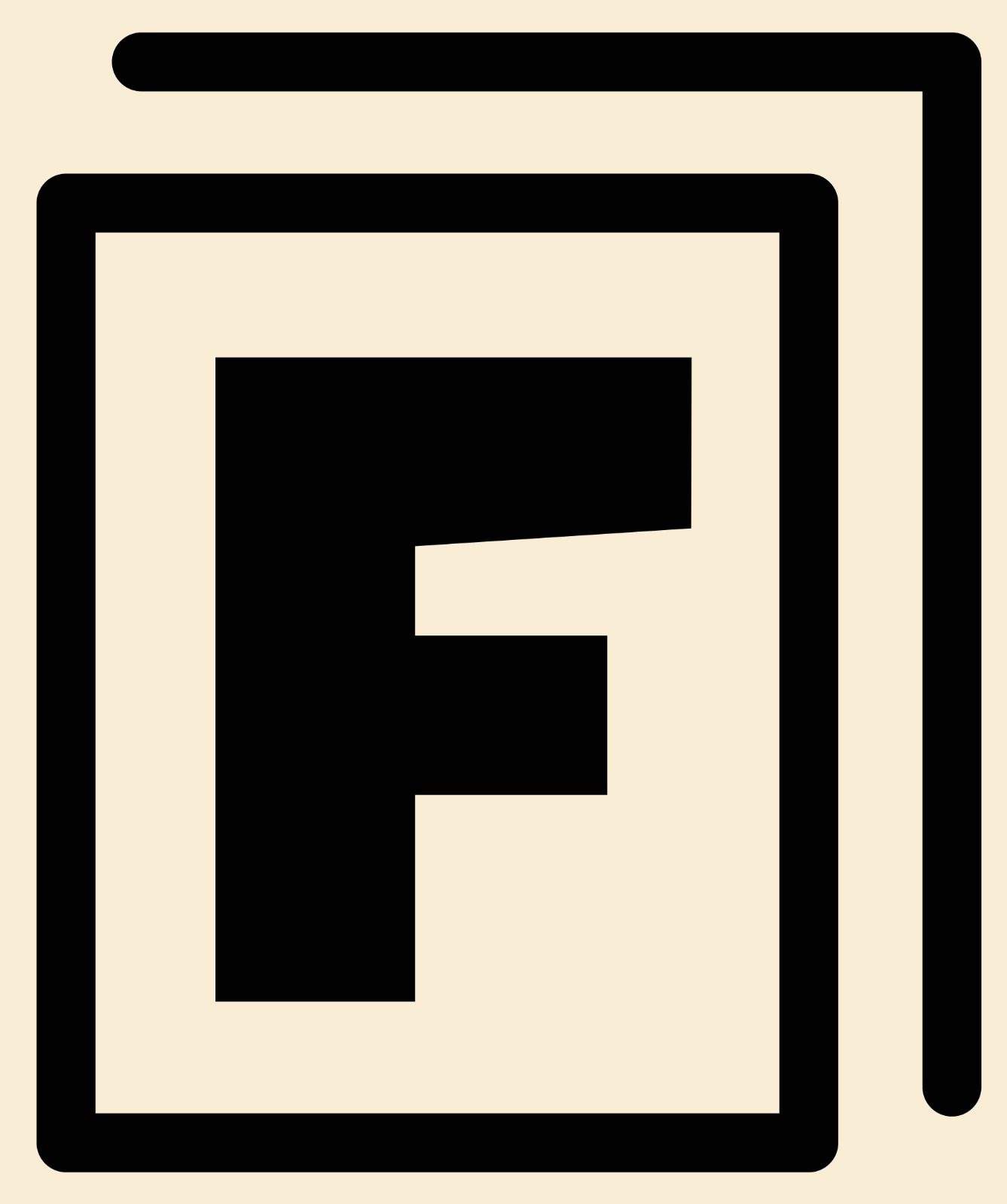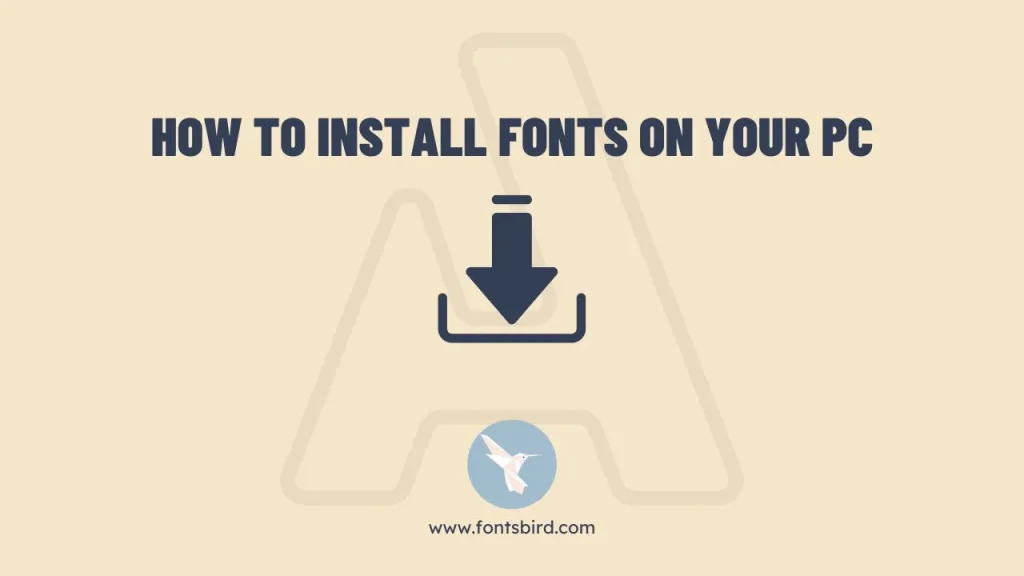How To Install Fonts On Your PC
Installing fonts on your PC is a simple process that can enhance the visual appeal of your documents and websites. Whether you want to use a unique font for personal projects or want to add a professional touch to your work, adding new fonts to your computer is a breeze. In this detailed guide, we’ll show you how to install fonts on your Windows or Mac computer step by step.
Install Fonts On Windows
Step 1: Download The Fonts
First, you need to download the font files you want to use on your computer. Google Fonts, DaFont, and Font Squirrel are just some of the sites where you can find free and paid fonts.
Step 2: Unzip The Font Files
Once you’ve downloaded the font files, you’ll need to unzip them to get to the individual font files. Most of the time, you can do this by right-clicking on the zip file and choosing “Extract All” from the menu.
Step 3: Install The Fonts
Next, you’ll need to install the fonts on your PC. To do this, follow these steps:
- Open your PC’s “Control Panel”
- Click on “Look and Customization”
- Select “Fonts”
- You can drag and drop the font files into the Fonts folder, or you can click the “File” menu, choose “Install New Font,” and then find where you saved the font files after you unzipped them.
Step 4: Verify The Installation
To make sure the font was installed correctly, you can open a program like Microsoft Word and look in the font drop-down menu to see if the font is there. If so, you’re good to go!
Install Fonts On Mac
Step 1: Download The Fonts
The first step to installing fonts on a Mac, just like on Windows, is to download the font files you want to use. Google Fonts, DaFont, Free Fonts World Or FontsBird are just some of the sites where you can find free and paid fonts.
Step 2: Unzip The Font Files
Once you’ve downloaded the font files, you’ll need to unzip them to get to the individual font files. Most of the time, all you have to do is double-click on the zip file.
Step 3: Install The Fonts
The next step is to put the fonts on your Mac. Follow these steps to do this:
- Start up the “Font Book” program on your Mac.
- You can drag and drop the font files into the Font Book window or choose “Add Fonts” from the “File” menu.
- The font files will be installed automatically, and any Mac app will be able to use them.
Step 4: Make Sure The Installation Works
To make sure the font was installed correctly, open a program like Pages or TextEdit and look in the font drop-down menu to see if the font is there. If so, you’re good to go!
Conclusion
Installing fonts on your PC or Mac is simple and can make your documents and websites look better. The steps are the same for both Windows and Mac, and the process is easy to follow. By following the steps in this guide, you’ll be able to install new fonts on your computer quickly and easily so you can use them right away in your projects.